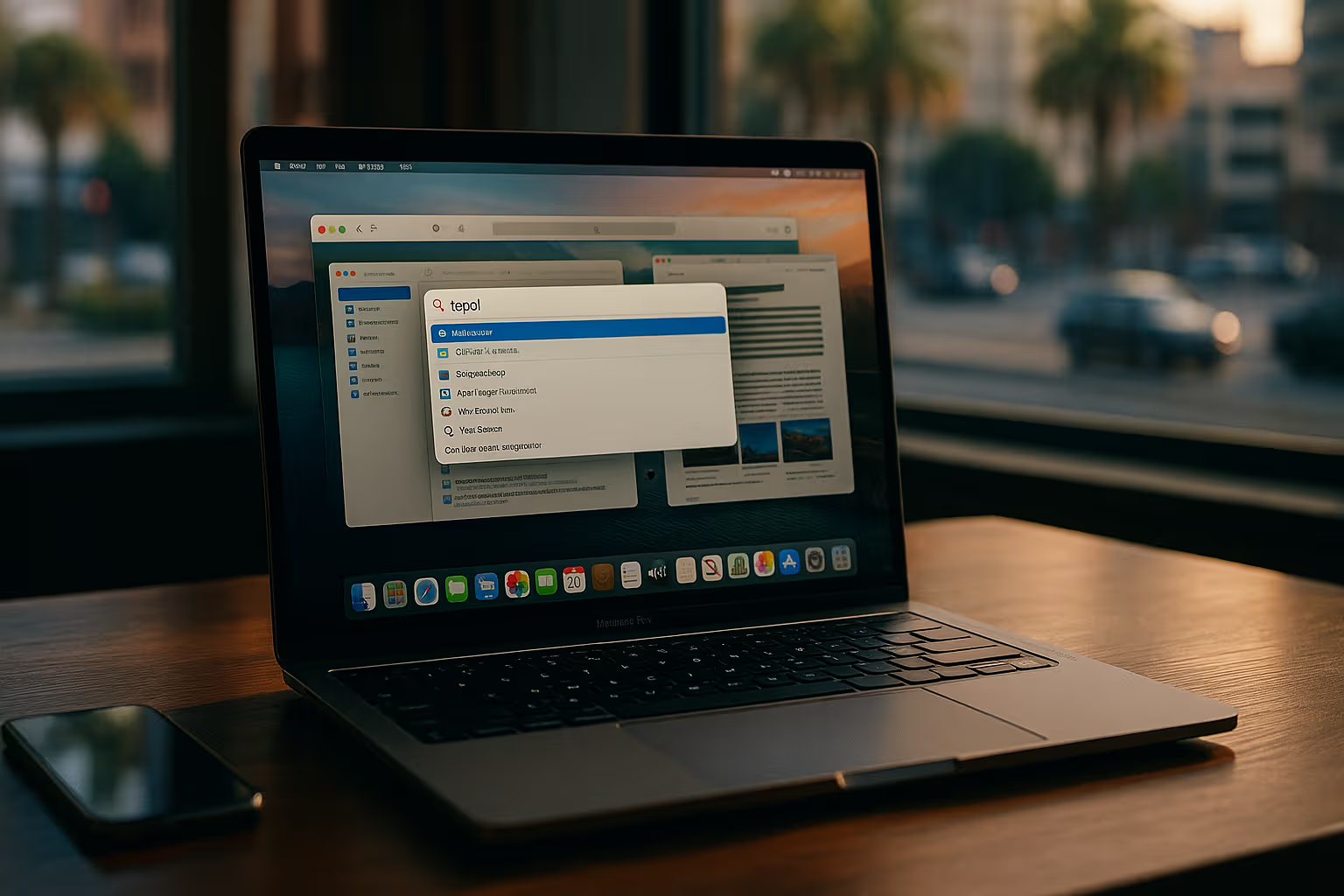macOS and the Art of Working Without Friction
Productivity is a word that makes people either nod with ambition or groan with guilt. On the Mac, however, productivity is less about discipline and more about design. Apple has built macOS in a way that removes minor irritations, streamlines context switches, and reduces the cognitive tax of daily work. You don’t need to become a productivity nerd to feel the difference. Even beginners notice that the operating system nudges you gently toward doing things more smoothly, often without making a big deal about it.
The most basic gateway to this world is Spotlight. At first glance, it appears to be just a search box that helps you find files or apps. But soon, you realise it’s a lightning‑fast launcher, a calculator that saves you from opening yet another app, and a currency or unit converter hiding in plain sight. Type a few keystrokes, and Spotlight anticipates what you want before you even finish. What feels like a convenience turns into a habit, and what turns into a habit evolves into fluency. This is how macOS teaches you that saving seconds consistently matters far more than shaving off minutes occasionally.
Finder is another piece that most people underestimate. The average user thinks of it as a slightly prettier file explorer, but it is much more deliberate than that. With Tags, you can create a project‑based organisation without fussing over strict folder hierarchies. Smart Folders go one step further, surfacing what you need on the fly by following rules you define once and then forget about. Add Quick Look into the equation, and you’re previewing files without losing a second of your flow. Suddenly, Finder is no longer the chore of file management—it becomes a quietly intelligent assistant.
As your comfort grows, Mission Control begins to make sense in ways you didn’t anticipate. Instead of drowning in a mess of overlapping windows, Mission Control lifts the curtain and shows you everything at once. Combine it with multiple Desktops, and you’ve built yourself a workspace where communication apps sit neatly apart from research, and creative tools have their own quiet corner. Sliding between these spaces feels natural, like moving through rooms in a house, and this mental separation lets you focus without dragging distractions behind you. macOS is teaching you context switching done with elegance rather than chaos.
Keyboard shortcuts are where things move from convenient to transformative. They seem trivial until they become second nature. Command‑Tab lets you swap between apps without thought, Quick Look on the spacebar makes file previews nearly instantaneous, and Command‑Shift‑4 screenshots with precision. The real value is not in the milliseconds saved but in the uninterrupted rhythm of work. Once shortcuts become muscle memory, the Mac itself fades into the background, and all that remains is your stream of thought moving forward without interruption.
Automation is where productivity on macOS stops whispering and starts singing. The Shortcuts app, once viewed as a novelty from iOS, now lets you chain together sequences that eliminate repetitive tasks. Imagine starting your day with a Shortcut that opens your key project files, launches your writing app, sets your Focus mode, and plays your favourite deep‑work playlist—all at once. Or imagine a Shortcut that takes the mess in your Downloads folder, renames files according to your rules, and moves them into neatly labelled project directories. These automations aren’t just efficient—they’re liberating. They remind you that productivity isn’t about doing more but about deciding less.
But even the best automation collapses if you’re buried in interruptions. That’s why Focus modes have become one of the unsung heroes of macOS. Notifications have a way of sabotaging flow in tiny, invisible cuts. Focus allows you to define what can reach you during deep work, meetings, or personal time. When configured well, it transforms your computer from an open door into a carefully guarded workspace. You stop living reactively and start working intentionally. It’s not just about quieting noise—it’s about shaping your environment around your goals.
Where macOS shines brightest, however, is in its seamless connection with the rest of the Apple ecosystem. Handoff lets you start a task on your iPhone and finish it on your Mac without missing a beat. Universal Clipboard makes copying across devices feel like telepathy. Continuity Camera bypasses clumsy file transfers, inserting scans and photos straight into your Mac apps. Sidecar turns an iPad into a second display within seconds. These features don’t scream productivity, but together they weave a safety net that catches every rough edge in your workflow. The less you notice them, the more effective they are.
The truth about macOS productivity is that it is not about grand gestures. It is about an accumulation of small, nearly invisible design choices that add up to an environment where work feels lighter. The more you explore—whether through Spotlight, Finder, Mission Control, Shortcuts, or Continuity—the more the system bends around your habits. Instead of forcing you to adapt to its rules, macOS adapts to you. And once you begin to notice how frictionless it can be, you start to understand that the Mac was never just a tool. It was a philosophy of working without drag.
In the end, macOS does not make you more disciplined. It does something better: it creates a stage where discipline feels less necessary. When the system itself reduces distractions, automates chores, and smooths transitions, your focus is no longer a battle to be fought every day. It becomes the default. And that, perhaps, is the quiet genius of Apple’s design. Productivity here isn’t forced—it’s allowed.